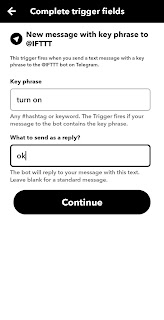TELEGRAM WITH RASPBERRY PI
In this video I will show you that how you can connect IFTTT with Raspberry Pi and whenever you send message from your phone chat to raspberry pi and the LED connected to raspberry pi will glow.
STEPS TO DO IT
First you need to open terminal on your raspberry pi and write the following command:-
bash <( curl -sL https://particle.io/install-pi ) After writing it press enter. Then after few seconds it will ask you for an email, password and aname for your raspberry pi to setup an account. Then after setting it up you would have to open build.particle.io on your computer and sign in with the account you created on your raspberry pi terminal.
Now an IDE will be opened like this :-
After this copy the code given below and paste in the IDE :-
void setup() {
pinMode(D2,OUTPUT);
digitalWrite(D2,LOW);
Particle.subscribe("your_code", myHandler);//change your_code with a unique code of your wish
}
void loop() {
}
void myHandler(const char *event, const char *data)
{
if (strcmp(data,"led-off")==0) {
digitalWrite(D2,LOW);
}
else if (strcmp(data,"led-blink")==0) {
digitalWrite(D2,HIGH);
delay(1000);
digitalWrite(D2,LOW);
delay(1000);
}
else if (strcmp(data,"led-on")==0) {
digitalWrite(D2,HIGH);
}
}
NOTE: DON'T FORGET TO CHANGE your_code with any unique code that do not match with anyone else
After this flash the code into your raspberry pi by clicking the flash icon located at left.
So with it wirelessly code gets flashed in raspberry pi.
STEPS TO DO IT
First you need to open terminal on your raspberry pi and write the following command:-
bash <( curl -sL https://particle.io/install-pi ) After writing it press enter. Then after few seconds it will ask you for an email, password and aname for your raspberry pi to setup an account. Then after setting it up you would have to open build.particle.io on your computer and sign in with the account you created on your raspberry pi terminal.
Now an IDE will be opened like this :-
After this copy the code given below and paste in the IDE :-
void setup() {
pinMode(D2,OUTPUT);
digitalWrite(D2,LOW);
Particle.subscribe("your_code", myHandler);//change your_code with a unique code of your wish
}
void loop() {
}
void myHandler(const char *event, const char *data)
{
if (strcmp(data,"led-off")==0) {
digitalWrite(D2,LOW);
}
else if (strcmp(data,"led-blink")==0) {
digitalWrite(D2,HIGH);
delay(1000);
digitalWrite(D2,LOW);
delay(1000);
}
else if (strcmp(data,"led-on")==0) {
digitalWrite(D2,HIGH);
}
}
NOTE: DON'T FORGET TO CHANGE your_code with any unique code that do not match with anyone else
After this flash the code into your raspberry pi by clicking the flash icon located at left.
So with it wirelessly code gets flashed in raspberry pi.
CIRCUIT
Connect LED +ve pin GPIO 27 OF Raspberry Pi
And -ve to GND OF Raspberry pi.
NOW YOU NEED TO DOWNLOAD IFTTT APP AND TELEGRAM ON YOUR MOBILE
PHONE AND THEN LINK IFTTT WITH TELEGRAM
CLICK ON THE MAKE YOUR OWN APPLETS FROM SCRATCH
SEARCH TELEGRAM
NOW YOU NEED TO DOWNLOAD IFTTT APP AND TELEGRAM ON YOUR MOBILE
PHONE AND THEN LINK IFTTT WITH TELEGRAM
CLICK ON THE MAKE YOUR OWN APPLETS FROM SCRATCH
NOW CLICK ON NEW
MESSAGE WITH KEY
PHRASE @IFTTT
WRITE turn on IN KEY PHRASE
AND ok IN REPLY
CLICK ON THAT
IN YOUR MOBILE
SEARCH PARTICLE
CLICK ON PUBLISH AN EVENT
NOW IN EVENT NAME WRITE SAME
UNIQUE CODE YOU HAVE WRITTEN IN THAT IDE
AND IN DATA WRITE led-on
AND CHOOSE PUBLIC
AFTER THAT CLICK CONTINUE
NOW CLICK FINISH
NOW YOU HAVE CONNECTED YOUR TELEGRAM WITH PARTICLE
NOW DO SIMILARY FOR LED BLINK AND TURN OFF LED
REMEMBER THAT YOUR UNIQUE CODE WILL REMAIN SAME IN EVERY APPLET YOU MAKE.
NOW OPEN TELEGRAM SEARCH IFTTT AN IFTTT BOT WILL APPEAR AND WRITE TO IT TURN ON LED TURNS ON
WHEN YOU WRITE BLINK LED BLINKS AND WHEN YOU WRITE TURN OFF LED TURNS OFF.